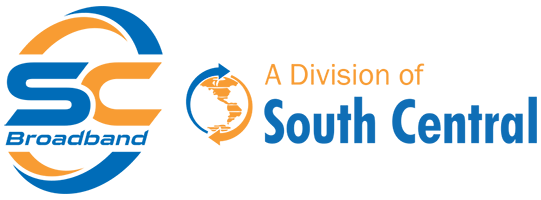Creating a SmartHub Account WITH a Temporary Password
Don’t have a temporary password? Scroll down to the next section.
- Open a web browser, go to scbroadband.com, and select My Account at the top of the page.
- Enter your email address and temporary password (you will have receieved this from a Customer Service Representative during sign-up) in the SmartHub Login area.
- A prompt will given to change your password. Enter a new secure password for your account and click Submit.
- On the next screen, provide answers to the supplied security questions. These will help us identify you and grant access to your account, in the event you forget your password.
- Click the reCAPTCHA and then Submit.
- Your new account has been created. Click Login to be directed back to the Login screen.
- Enter your newly created login information.
- If prompted about Paperless Bills, make sure “Yes” is selected to esnure paper bills are off.
NOTE: Paperless billing and AutoPay are required for SC Broadband customers. - A Security Phrase should display. Enter a security phrase that is personal to memorable to you. Click Save.
This is a one time requirement and that phrase will be displayed on your account screen. This helps you know that you’re logged into our secure billing system. - Your SmartHub New User registration is complete.
Creating a SmartHub Account WITHOUT a Temporary Password
- Open a web browser, go to scbroadband.com, and select My Account at the top of the page.
- Click the option “New User?” at the bottom of the login area.
- Where prompted, enter your SC Broadband account # (If not available, please contact our Customer Service Team), last name or business name, and email address. Click submit.
- On the next screen, provide answers to the supplied security questions. These will help us identify you and grant access to your account, in the event you forget your password.
- Click the reCAPTCHA and then Submit.
- Your new account has been created. Click Login to be directed back to the Login screen.
- Enter your newly created login information.
- If prompted about Paperless Bills, make sure “Yes” is selected to esnure paper bills are off.
NOTE: Paperless Billing and AutoPay are required for new SC Broadband customers. - A Security Phrase should display. Enter a security phrase that is personal to memorable to you. Click Save.
This is a one time requirement and that phrase will be displayed on your account screen. This helps you know that you’re logged into our secure billing system. - Your New User registration is complete.