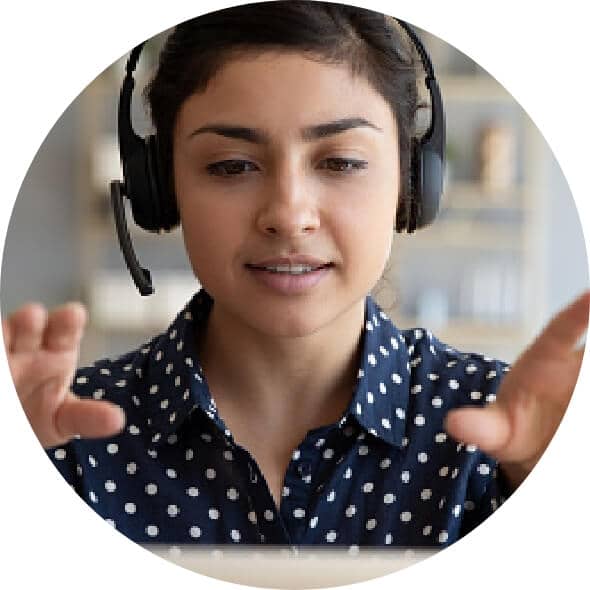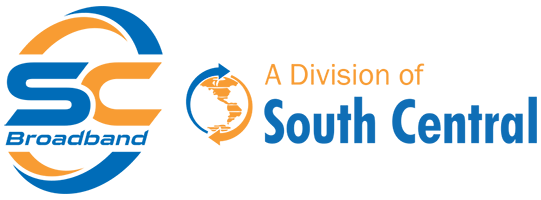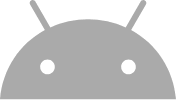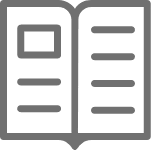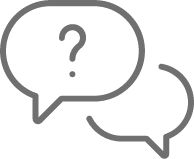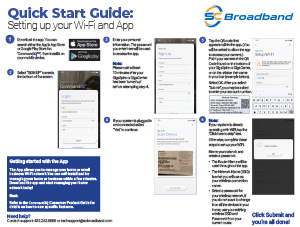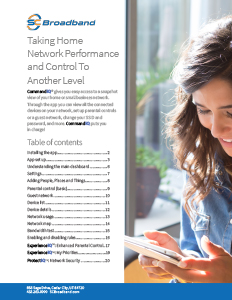Ultimate WiFi
Support
Our expert techs have your security and experience in mind. Let’s walk you through the setup.
Still having trouble? Watch the video below.
ExperienceIQ – Enhanced Parental Controls
ProtectIQ – Network Security
While the CommandIQ App can be installed on multiple devices, only one person can be logged into CommandIQ at a time to avoid any setting conflicts. For example – permissions or scheduling. Best practice is to have a shared login for parents, so they cannot issue contradictory instructions at the same time, but can both login as needed to adjust any settings.
Your testing speeds over Wi-Fi are impacted by many things, consider the following:
- What is the maximum speed the device you’re using will support? If you’re using a Gig Internet connection, most mobile devices are not capable of achieving 1000 Mbps over WiFi with today’s wireless technology.
- Is there a chance you have a virus or malware on your device?
- Do you have other applications running on your device when you’re running the speed test?
- How far are you from the wireless signal? Do you have a good signal?
All of these things may cause slower speed tests results over Wi-Fi.
Because there are number of factors that can affect speeds to an individual device, in order to test your connection speed, it’s best to run a test from your modem/router that’s directly connected to the Internet coming into your home. Simply use the Bandwidth Test within the CommandIQ app to start a test from your Internet equipment.